Tutorial making a render
Tutorial level:
Easy.
You won't need any photoshop knowledge to be able to do this. All you need to know is the basic CTRL+C and CTRL+V

I won't bother with tons of screenshots. But i highly recommend you to download the video Tutorial to see how it is done. It probably won't make much sense without them. The video are only 23mb together and 1280x800 resolution, and xvid-mpeg encoded.
Note this tutorial is made based on my own experience. There might be some mistakes in them, but even so. I manage to be able to do decent graphic design with it.
Index
- Lasso Tool explained
- Lucky Star – Easy
- Shuffle – Medium
- Comment
Lasso tool
There are 3 lasso tools.
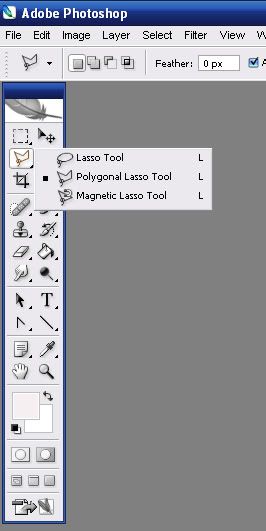
For this tutorial we will only use the Polygonal Lasso Tool, and the Magnetic Lasso Tool. The Polygonal lasso tool will be used for doing the hard parts. And the Magnetic lasso tool will be used for the easier parts.
Polygonal Lasso tool
The polygonal lasso tool makes straight lines. Every time you press the right mouse button it places a dot, and from there on you make another straight line. If you make enough dots you can actually make a good curve even though it’s only straight lines. I usually use it to extract hard parts. And to do hair strings.
Magnetic Lasso tool
The magnetic lasso tool is quite a stubborn tool to say so. To extract stuff like the Lucky Star image it’s most suitable since the thick outlines makes it easy to attach to the edges. Once you made your first start with magnetic lasso tool, and move you mouse over the edges of what you what you want to extract you will notice it makes dots automatically. Depending on how thick the outlines are, it can be really easy to use it, or painful if the outlines are very vague.
Some things to know about it. you notice it makes dots on itself. If your not happy with the dot it made, press backspace to delete the last made dot. And manually place your dot with the right mouse button. That is actually the only trick to it. Other than that. You can actually do something with the settings of it. But i have yet to found out what they actually do

And i’m always using default settings myself.
Lucky Star Video Tutorial
Link 1 Link 2
We are gone extract this img of Konata, Note it’s considered EASY. Since well, the outlines are thick black color. The difference in color is big, so the magnetic lasso tool sticks to it easily.

This is a good example of why to use Magnetic lasso tool. As you can see in the video it takes about a minute to extract it. I personally don’t know a way to do it even faster than this. After surrounding the whole thing. You press CTRL+C > New > CTRL+V. To paste the render in there. If there are some bad parts you can delete it off later. Just remember you can delete this way. But you can’t add new stuff to it, unless you redo the lasso thing with the parts you missed, and paste it there again, and move it to the right location.
Shuffle Video Tutorial
Link 1 Link 2
This is a Medium one. We are going to extract this image

During the video you can see that i had troubles at the top left. I just took a bit bigger. And reworked that area with the Polygonal Lasso tool. That is also the same way to do strings of hair. After surrounding the whole thing. You press CTRL+C > New > CTRL+V. To paste the render in there. If there are some bad parts you can delete it off later. Just remember you can delete this way. But you can’t add new stuff to it, unless you redo the lasso thing with the parts you missed, and paste it there again, and move it to the right location.
Comment.
If you have tried doing some rendering with the magnetic lasso tool, you have found out that it’s not always as easy as shown in the tutorial video. But most of the time it does work. I have extracted every sig i made using these methods. I even added the extracted render to a premade sig. Just to show you that even though the render quality isn’t good. It’s more than sufficient for signatures.
If you see a mistake or so feel free to point it out by pm or in my thread or here.
Feedback and comments appreciated.