When you're making a gif...
(avatar, signature whatever...)
If you want to change something like color balance and so on, to make it a little detached from the anime
(more original or if you simply intend to crate a different atmosphere) do your timing and everything in
Image Ready(IR)
(adding text and stuff should be easier in PhotoShop (PS) so leave it alone) then go to
PS...
In PhotoShop...
Go to Window » Animation (now you should have the Animation bar, it's a little useless, but just in case you'll want it)
Lets start with this...
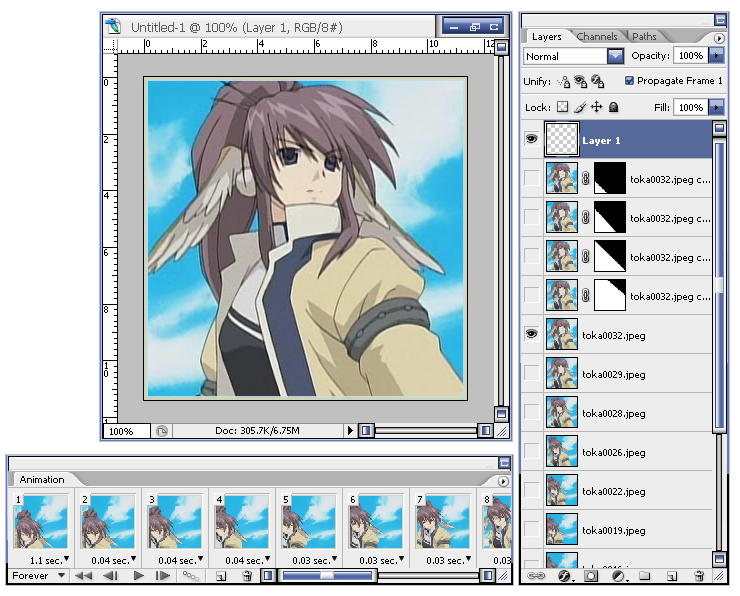
Next...Go to Layer » New Adjustment Layer and select the one you want (if you don't know exactly what they do either test them to see if you get something or just reference Help. Remember to make sure that the adjustment layer is above all the layers. I suggest keeping it bellow the border layer(s) also make sure it's visible in all the frames. You don't really need to check but if you see some layers being effected and others aren't then this should be the problem)
After some adjustment layers you should end up with this...
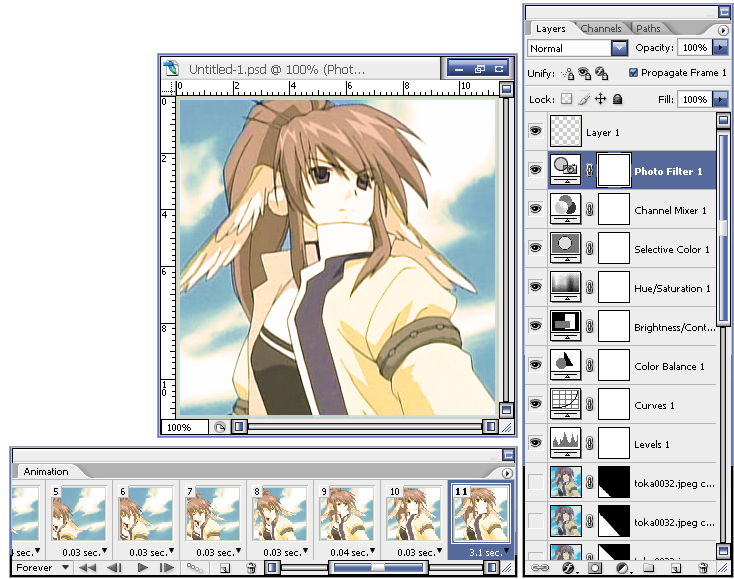
Anyway... here's before (left) and after (right) for a clear comparison...

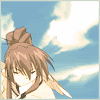
Other things about Photoshop, and newb dilemmas...
When you select the font for a new text layer, you can see a preview, useful if you have tons of fonts...
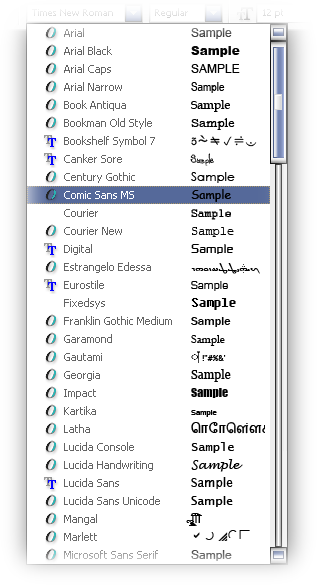
To add a image to a project just Drag and Drop...
To flip an image, the easiest way is Image » Rotate Canvas which will flip all the images, but if you want just one particular image, select the Move Tool, now select a layer in the layer window, make sure it's visible (the eye), left click on the image, now right click on the border line of the border box (that just apeared).
You should see the options you need...
*I'm tired... got to go to sleep...* 