|
|
Link #604 |
|
sleepyhead
 Author AuthorJoin Date: Dec 2005
Location: event horizon
|
Say you have two videos...
If you take any 2 second sequence then the first will give you 60 images while the second will give you 240.
__________________
|
|
|

|
|
|
Link #605 | |
|
User Title eaten by ravenous bunnies
 IT Support IT SupportJoin Date: Sep 2007
Location: Zeon
Age: 33
|
Quote:

__________________
|
|
|
|

|
|
|
Link #606 |
|
Kira_Naruto, the ecchi
 Graphic Designer Graphic DesignerJoin Date: Dec 2005
Location: http://www.exciting-tits.com/
|
If you making an avatar .gif for animesuki, you can use roughly 10 frames or it would exceed the 50Kb filesize limit
 The trick is some of the frames are duplicates .. you have to find which are duplicates and remove them before importing to IR. My rule of thumb is for each frame removed, I add 0.05s to the remaining frame that I use. For example, I have 3 subsequent identical frames.. I removed 2, so the one I left get an extra +0.1s to its timing.
__________________
|
|
|

|
|
|
Link #608 |
|
Kira_Naruto, the ecchi
 Graphic Designer Graphic DesignerJoin Date: Dec 2005
Location: http://www.exciting-tits.com/
|
Thats why I said roughly ~.~ For us GDers squeezing that extra 1-5 frames is possible .. but give the same thing to starters and see the filesize shoot up ^.^
__________________
|
|
|

|
|
|
Link #610 |
|
勇者
Join Date: Dec 2006
Location: Tesla Leicht Institute
Age: 34
|
So yeah I tried to learn about c4d but realize that this one was dead. http://forums.animesuki.com/showpost.php?p=844568 So does anyone can teach me the proper way to do c4d?
__________________
|
|
|

|
|
|
Link #612 |
|
Kira_Naruto, the ecchi
 Graphic Designer Graphic DesignerJoin Date: Dec 2005
Location: http://www.exciting-tits.com/
|
Simple smoke tutorial (seriously simple !!).. As promised in my thread ;_;
1) Make a new document .. whatever size you want .. preferably 800 x 800 .. BG black. I seriously doubt your photoshop skill if you demand a screenshot for this step =.= 2) New layer (layer 1 by default - you can rename it if you like).. Use a soft brush .. around 100px and make a basic smoke shape .. Spoiler for step2 screenshot:
3) Filter->Liquify .. And go crazy .. always go from bottom up tho .. experiment a bit. This step would ensure your smoke look nonstatic .. Of course, it depend on how you do this  Spoiler for step3 ss:
4) Smudge work next .. Fluffized it! Spoiler for step4 ss:
5) Then .. we dodge and burns!!! Burn tool darken area while dodge tool whiten.. So again, go crazy .. told you that smoke are only limited to your imagination.. Spoiler for step5 ss:
Its share the same button under your gradient tool(in case you cant find it). *TIP: If you need to erase part of it, use a soft brush eraser (preferably twice the size of your brush and only use the border! Gently erase your way to the middle from sides .. 6)and we done . for our first smoke layer .. Now open the sig you want to put the smoke.. I'll be using this .. Gonna put smoke on both her guns..  Only drag your smoke layer .. black BG are not use and resize.. It now became like this ..  Different smoke lol .. :x .. Anyway, the smoke layer I'm using are too white so I dropped the opacity for the layer a bit (~75% opacity) 7) Go back to your smoke document layer ... Duplicate it (if you want to keep the 1st layer) or you can use the same layer.. Repeat step (3)-(5) as many as you want. Dragging each layer to your final signature .. I end up with 3.. because tweening later will increase frames and we only have 50Kb to play with.. 8) Its now basic animation sequence . Window-> animation if it wasnt opened yet in your PS .. or you can export to IR if you want .. Make as many frames as your smoke layers.. I have 3, so I make 3 frames and tween away.. Final result .. yea oversize .. well.. whatever ;_;  Standard disclaimer .. buu to thief !!
__________________
|
|
|

|
|
|
Link #613 |
|
[ vintage image ]
Join Date: Jan 2008
Location: Osaka, JPN.
|
Oh a tutorial? Yes. n_n
1. We start with this base;  2. New adjustment layer->curves input: 49 output: 70 3. Create a new layer and fill it with #ffcc66. Set this layer to multiply at 20% opacity 4. New adjustment layer->selctive color REDS: -100, +35, +40, 0 YELLOWS: -20, -35, -70, 0 NEUTRALS: 20, 5, 10, -20 5. New adjustment layer->color balance MIDTONES: -28, -15, -16 SHADOWS: -13, 0, -16 6. Copy backround layer and drag it on top of everything. Go to Filters->Blur->Gaussian blur. Set radius to 1,0 and click 'OK'. Set the blurred layer to soft light 100% opacity 7. New adjustment layer->selective color REDS: -100, 50, 50, 0 NEUTRALS: 65, -30, -20, 0 8. New adjustment layer->Gradient map-> black&white. Set the layer to soft light opacity 50% 9. Duplicate the backround layer and set it on top of everything, desaturate it and set to screen 100%opacity 10. Create a new layer and fill it with c9f0ff, set the layer to color burn 100%opacity 11. Create a new layer and fill it with 00031c, set the layer to exclusion 100%opacity 12. New layer filled with 8cd980 set to soft light 100%opacity 13. New adjustment layer->Hue/saturation SATURATION: -14 14. Add some effects if you want, I added a grunge texture from dusty_memories and set it to multiply, I also added a red blurb set to screen to make it look more interesting and a text at the top of everything. Now you'd like to have this;  Anyway, I hope the tutorial is really good for all of you. +grin+ T'was bored. |
|
|

|
|
|
Link #614 |
|
Junior Member
Join Date: Jan 2008
|
how do i chang an avi to Gif if it is JPEG? and how do i make an avi all i know how to do is change the size and put words in one like i mean like how do i make an animated avitar and how do i make them better quality How do i post an image on here? ill show you the first one i did but its supposed to be animated
Last edited by JCalloway5; 2008-01-30 at 10:54. |
|
|

|
|
|
Link #616 | |||||
|
Kira_Naruto, the ecchi
 Graphic Designer Graphic DesignerJoin Date: Dec 2005
Location: http://www.exciting-tits.com/
|
Let see if I can beat cats in reading comprehension .. Of course this assuming that his "avi" is shorform of avatar
 you resave it as .gif format .. mind you, gif=/= must animated. Quote:
Quote:
Quote:
Quote:
Quote:
 EDIT: ROFL .. that sticky thread I mentioned above is actually in tech support subsection @.@ Shortcut link .. here
__________________
|
|||||
|
|

|
|
|
Link #619 | |
|
sleepyhead
 Author AuthorJoin Date: Dec 2005
Location: event horizon
|
Quote:
Do it like this: [img]http://img341.imageshack.us/img341/8196/ichiholloweyezy2.gif[/img] And you'll get this...  !!! Remember to meet animesuki size limits. Ok? BTW, please create your own thread for showcasing, this thread is for tutorials only. 
__________________
|
|
|
|

|
|
|
Link #620 |
|
Peek a boo
 Graphic Designer Graphic DesignerJoin Date: Dec 2005
|
Something I've always put off writing, the Flippy Tutorial. D:
In this tutorial, I will use the following 2 images:   I have named the 2 layers as "front" and "back" respectively. Notice the layer with the red lines? Those mark the centre points of the top and bottom edges. They serve as a guide when we perform the transformations later.  Create a copy of the "front" layer. Then select Edit -> Transform -> Perspective.  First, set the width to 66 pixels in the toolbar (W :66 px). It is 66 pixels because we are taking 2/3 of the original layer's width, which is 100 pixels. Next, adjust the height of the sides until it resembles the following image. Make sure that the top and bottom edges intercepts the red lines.  Create another copy of the "front" layer and repeat the same steps, except this time, set the width to 33 pixels instead (1/3 of 100 pixels).  Create 2 more copies of the "front" layer to mirror the previous 2 transformation. Use the previous transformations as references.   Now we can test the animation. Arrange the frames as follows:  It should look something like this: 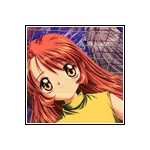 If you are happy with the animation, proceed to repeat the above steps for the "back" layer. Hey Presto! 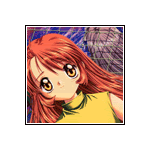 There probably is a mathematical formula to derive the exact height of the transformations, but for me I just tinker with the height until it "looks right" to me. Screw maths! D: |
|
|

|
 |
| Tags |
| avatar, graphic, photoshop, signature |
|
|