|
|
Link #2 |
|
ゴリゴリ!
 Graphic Designer Graphic DesignerJoin Date: Jan 2009
Location: Vancouver, British Columbia
Age: 32
 |
 For the time being, I've done a quick work of it for you. For the future though, I'll disclose a bit of info. In this particular case, the pattern repeats from the top down, so I just copied a lower chunk and placed it on a layer above the letters. In tougher cases, look into what the clone stamp, spot healing and content-aware fill tools can do. They're monumentally essential to repairing/altering an image to what you need.
__________________
|
|
|

|
|
|
Link #5 |
|
ゴリゴリ!
 Graphic Designer Graphic DesignerJoin Date: Jan 2009
Location: Vancouver, British Columbia
Age: 32
 |
Good stuff, more and more use with the right tools is the key to Photoshop success. Feel free to ask if anything else pops up; I'm not a master of PS by any means, but being in a graphic design world I've been duly noted of most of the tools within it.
__________________
|
|
|

|
|
|
Link #7 |
|
ゴリゴリ!
 Graphic Designer Graphic DesignerJoin Date: Jan 2009
Location: Vancouver, British Columbia
Age: 32
 |
Basically, I never ever use the magic wand tool. If the shape is ridiculously simple with close to no edges, I use the Magic Eraser tool. Remember that if you're working with a photo or an elaborate painting/graphic with multiple colours in the background, both the Magic tools will get flaky real quick. They are meant to eliminate one specific colour, or a few more at the most with tolerance adjustment.
So in other cases, you're working with a complex background but a somewhat easier shape, like say, an apple from a photo or maybe a book with smooth edges. This is a good spot for the quick selection tool. This basically latches onto edges as you drag around the areas you want to select. You can also hold down the ALT key to remove from any part that selects incorrectly at any point too. Once you have a generally good selection made, I usually go to the Refine Edge dialog box to really fine tune the edges. But hey, you're probably wanting to cut out some anime characters with complex clothing and/or elaborate hairstyles. My favourite option is the pen tool. Basically, you select the points around the object/character and then curve lines into the outline of what you want to cut out. It's a bit tricky to effectively lay out each step for each process, so if you want, I can make a video by tonight if it's easier?
__________________
|
|
|

|
|
|
Link #10 |
|
Disabled By Request
Join Date: Jul 2014
Location: SoCal
Age: 37
|
Hey that was pretty easy to understand and I didn't even notice it was 30 minutes. That was actually fun to watch. You have a talent for presentations.
Thanks a lot! That's going to help me plenty in the future. |
|
|

|
|
|
Link #11 |
|
ゴリゴリ!
 Graphic Designer Graphic DesignerJoin Date: Jan 2009
Location: Vancouver, British Columbia
Age: 32
 |
Glad to hear it helped, it was fun for me to spend a good chunk of time in Photoshop again too.
With a Macbook, these videos proved to be super easy to make too. If you need more coverage for anything, I'd be down for doing other ones too.
__________________
|
|
|

|
|
|
Link #13 |
|
ゴリゴリ!
 Graphic Designer Graphic DesignerJoin Date: Jan 2009
Location: Vancouver, British Columbia
Age: 32
 |
The Macbook touchpad is actually quite slick, I can navigate much easier than a laser mouse moving across a hard surface. Other than my actual Wacom tablet, it's been my favourite method of control for Adobe stuff.
__________________
|
|
|

|
|
|
Link #14 |
|
Disabled By Request
Join Date: Jul 2014
Location: SoCal
Age: 37
|
Here's my first attempt
 I probably should have reviewed your video before working on it because I have a cpu in dire need of an upgrade that can only do one or the other. I also got a bit excited and just wanted to dive into it. The edges weren't as smoothly defined as I initially wanted it. You can probably still see some whites on the left side of her head. I used up most time trying to remember some of the pen techniques. I know it's not rocket science but lol It was difficult figuring out how to make a straight line with it. But overall I'm happy with it  . .There is something else I'm also interested in. Is photoshop a good app for making logos and unique word art? |
|
|

|
|
|
Link #15 | |
|
ゴリゴリ!
 Graphic Designer Graphic DesignerJoin Date: Jan 2009
Location: Vancouver, British Columbia
Age: 32
 |
Quote:
It really depends on where you'll be using it, but I rarely use Photoshop for actual logos. This is because in my industry, logos have to be printed and displayed on web- especially on hi-res devices like Macs (retina display is 1880p) and 4K displays nowadays. In my video I quickly mentioned vectors and rasters, but didn't really explain. Here's what differs between them: Raster: It's basically a set picture built of pixels. A photograph or an image made in Photoshop are raster images, as you are basically placing pixels in certain areas to build a display. Scaling a raster image means the pixels will try their best to rework themselves, but you'll start losing details as you scale up. At some point, look into Smart Objects in Photoshop as they are non-destructive. I can make a video for that too if you'd like. Vector: Opposing raster images, vector images have no set pixel values. Basically, you connect lines and vector imagery forms mathematical algorithms to fill/add strokes. This means that each time you scale up or down a vector image, the algorithms are reworked and you get a razor sharp image each time. Using Adobe Illustrator is the easiest way to work in vector art. 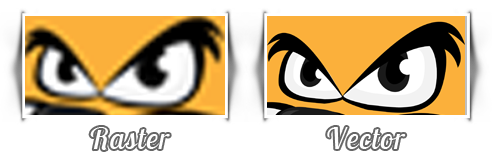 Notice the difference? It's important to make logos in vector, since they'll probably end up on websites to be viewed on tablets, where pinch zooming is always a lingering interest. Illustrator and logos is another area I could explain further if you wanted.
__________________
|
|
|
|

|
|
|
Link #16 |
|
Disabled By Request
Join Date: Jul 2014
Location: SoCal
Age: 37
|
Thank you, I'll be working more on that pen tool tonight
 . . I'd like to see your examples of Smart Objects, yes. It's probably no good losing the quality of an image I've worked hard on. I see what you meant by Raster and Vector now. That's a pretty big important difference. I'll have to hear more of your explanations on Illustrator and logos as well when you have the time. |
|
|

|
|
|
Link #17 | |
|
ゴリゴリ!
 Graphic Designer Graphic DesignerJoin Date: Jan 2009
Location: Vancouver, British Columbia
Age: 32
 |
Quote:
__________________
|
|
|
|

|
|
|
Link #18 | |
|
Senior Member
Join Date: Jan 2008
|
Quote:
also a freeware program called "InkScape" which can be downloaded at: http://inkscape.org/en/ I've been trying to learn to draw with it, but I'm a newb when it comes to drawing, so my images are pretty shabby. |
|
|
|

|
|
|
Link #19 |
|
ゴリゴリ!
 Graphic Designer Graphic DesignerJoin Date: Jan 2009
Location: Vancouver, British Columbia
Age: 32
 |
Alrighty, slow upload through YouTube, but they're here. It's three more videos explaining the last bit of Photoshop you should need at the moment. Feel free to bring up another topic if you need help and stuff.
@AnimeFan188: Nowadays with CC, one can get Illustrator for pennies a piece. I'd recommend that purely as it's part of an industry standard. Clientele you share documents with will probably want to have .ai files as opposed to what inkscape will make.
__________________
Last edited by Hiroi Sekai; 2014-08-03 at 14:22. |
|
|

|
 |
| Thread Tools | |
|
|